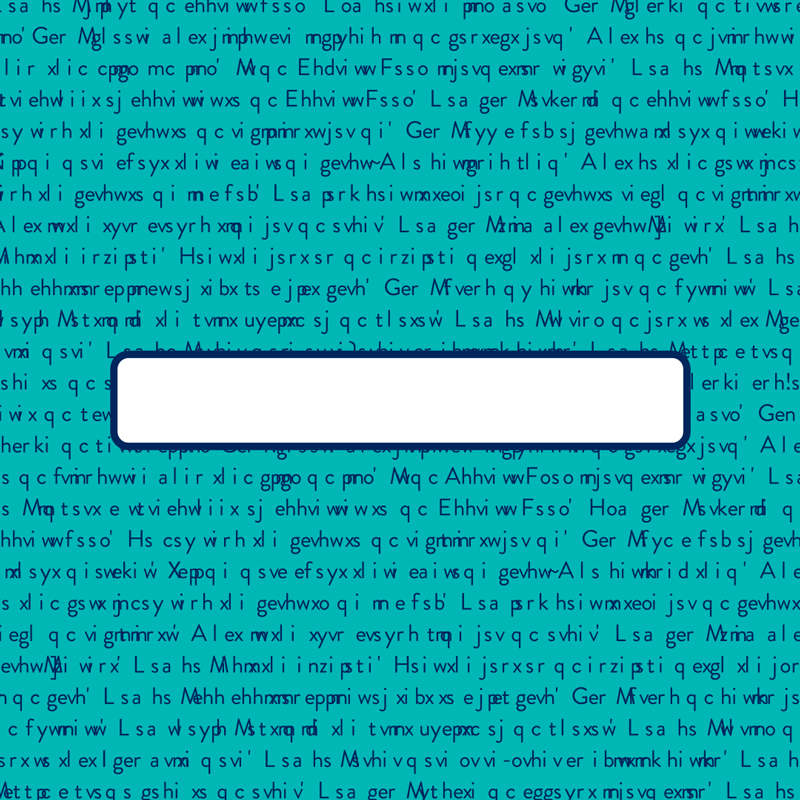
If you’ve been using Postable to send your greeting cards for a while. you probably already know that there are a ton of features to help you make sending your snail mail easy.
The Carbon Copy feature allows you to create many cards with the same message while still customizing the first name of the recipient in one fell swoop. Here is your tutorial on how to find and use this tool for yourself.
1. Choose your card & find the Carbon Copy tool
To start, click the green ‘Start Writing’ button. Once you’ve customized the card, you’ll be taken to the writing desk. Click the green Options drop down menu right above your list of contacts.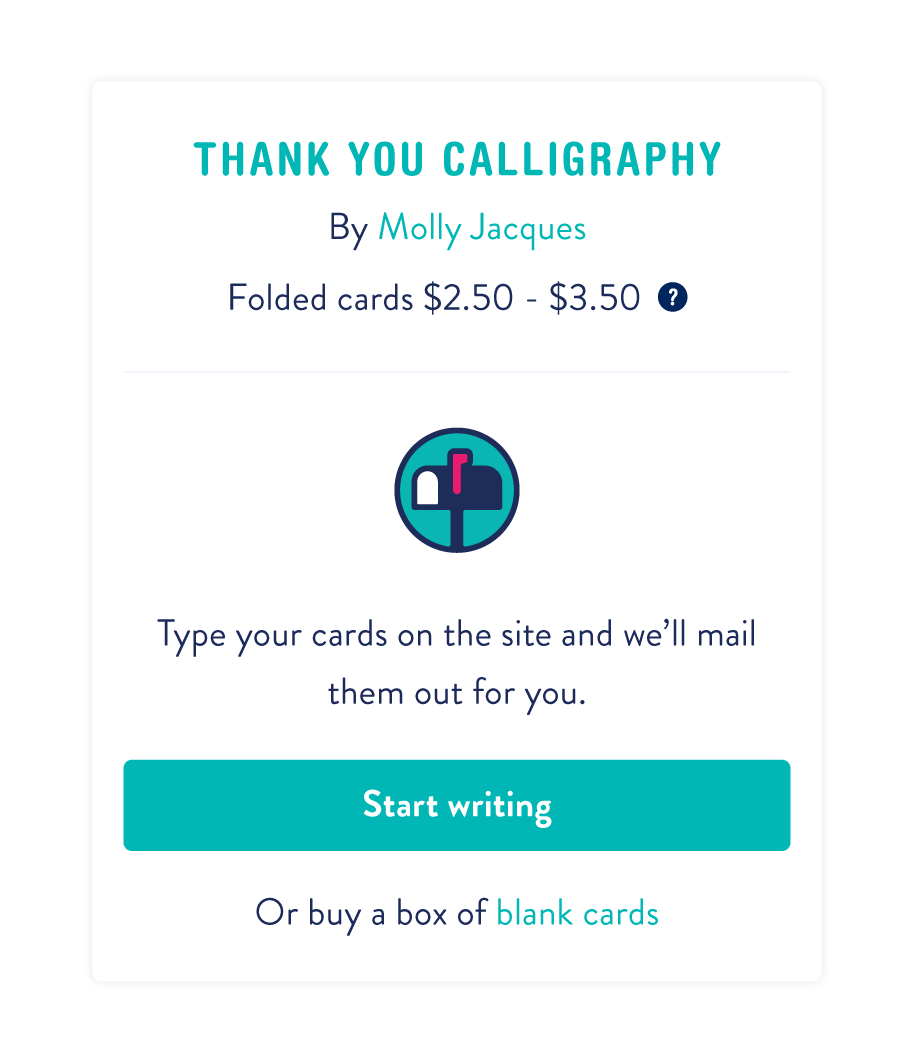
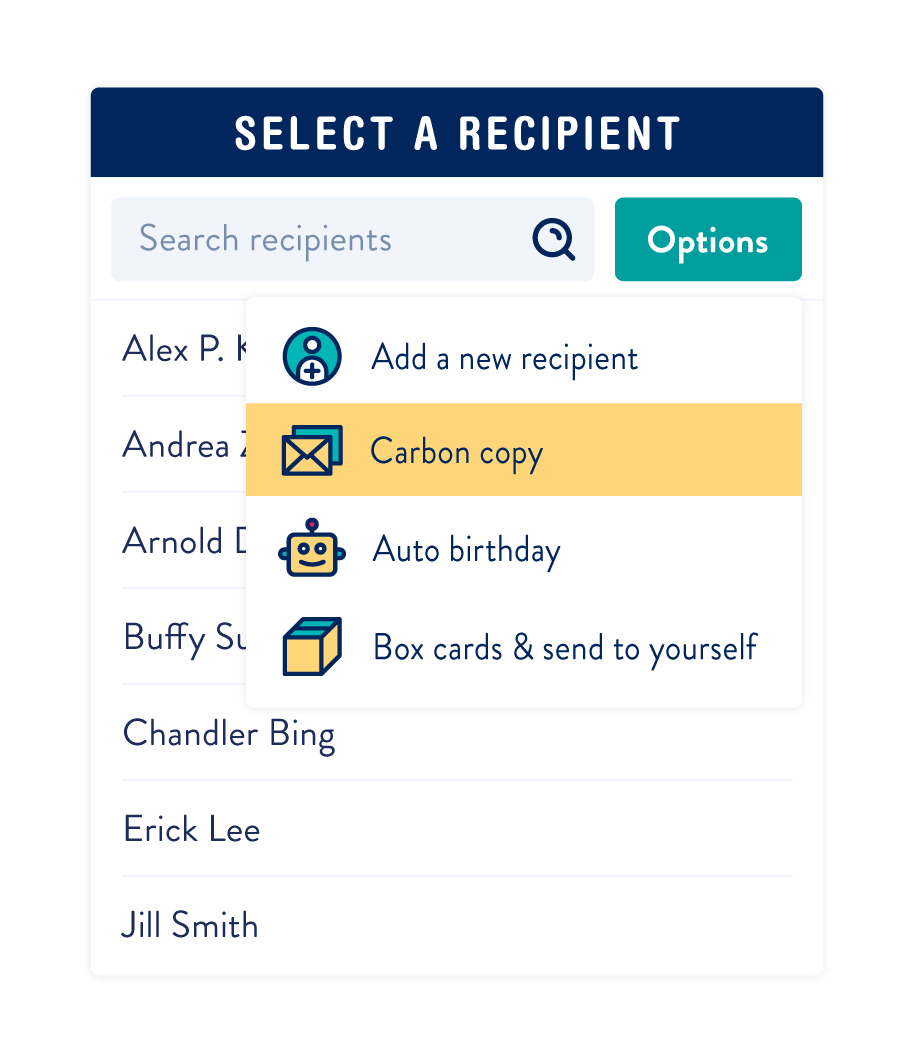
2. Select Recipients & write your master message.
You may choose your recipients by clicking on the individual names or using the green ‘Options’ button to select everyone in your address book (or a specific group). 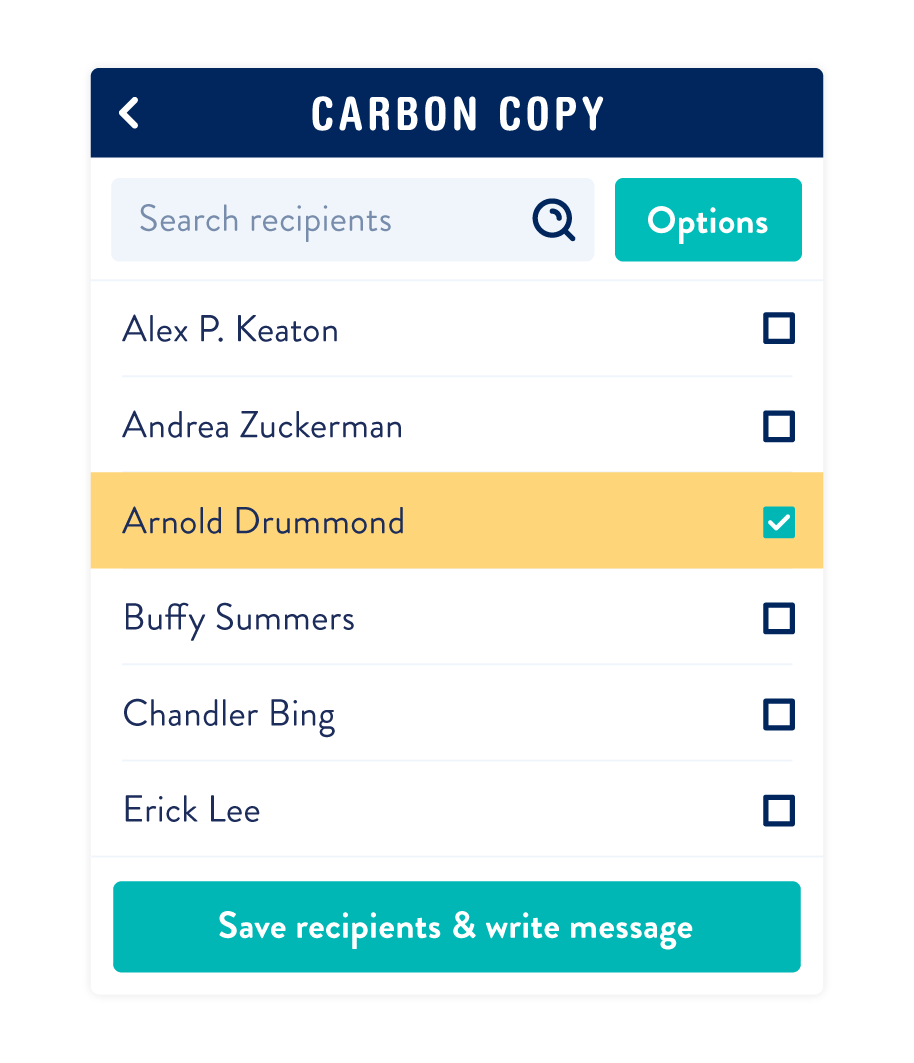 Use the green buttons to navigate forward to writing your master message. You can change the font for the message here and/or add an Amazon gift card.
Use the green buttons to navigate forward to writing your master message. You can change the font for the message here and/or add an Amazon gift card.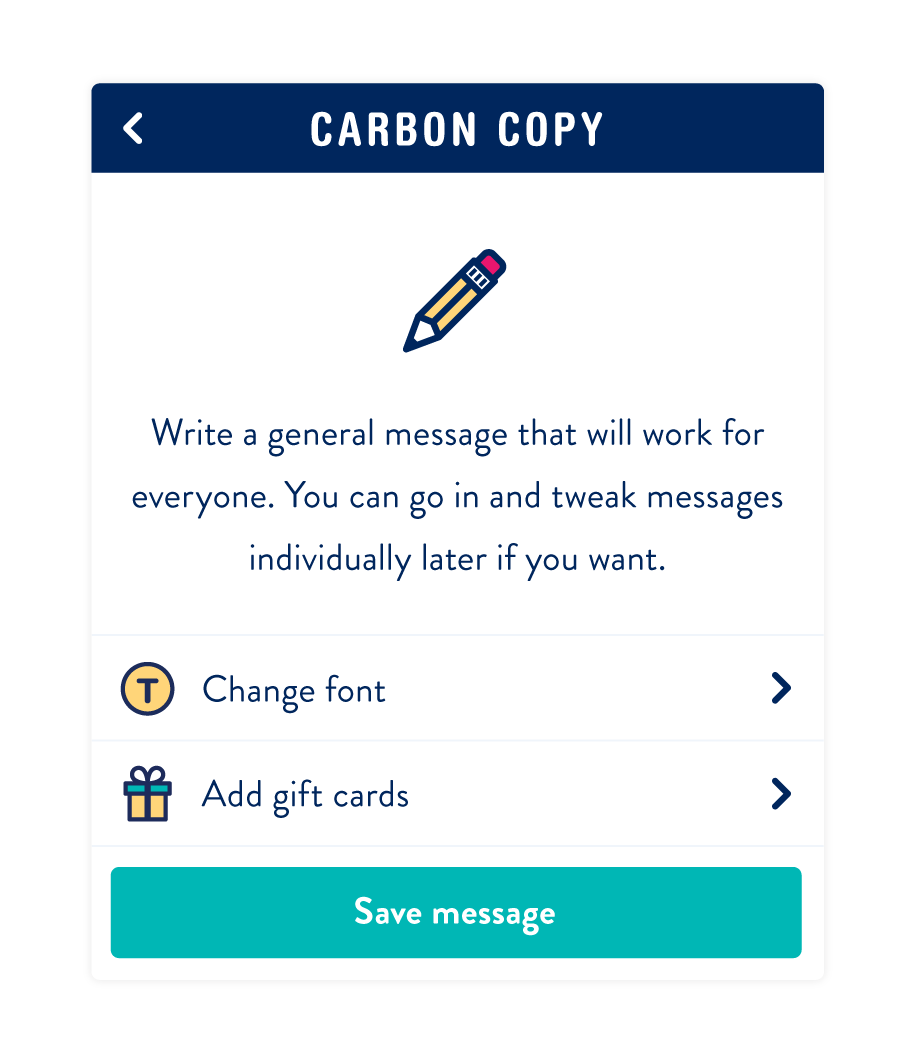 That’s it! Save your master message and checkout. Each card will be customized with the recipient’s first name automatically. If you’re hoping to also schedule all of your cards for each recipients’ birthday, you can do so with our auto birthday tool.
That’s it! Save your master message and checkout. Each card will be customized with the recipient’s first name automatically. If you’re hoping to also schedule all of your cards for each recipients’ birthday, you can do so with our auto birthday tool.
Hi Sara!
You can find the carbon copy tool under the Mass Mailings page — https://www.postable.com/advanced
Hope that helps.
If you need help with anything else, feel free to reach out to our customer support at info@postable.com.
I do not see the option for carbon copy. Has it been removed?
Hi!
Yup. Anyone can use the site to send cards. Just keep in mind the cards are mailed from the US so international stamps will need to be used for cards mailed outside the US and delivery time may be longer than domestic.
Viva la snail mail!
Hello Postable I am curious if this is available for countries out of the U.S. if so which countries do you serve? By the way, I love your idea. =)