You’ve created the perfect card. You’ve written a message or two (or three) in said card to get mailed directly to the recipients. You’ve made it all the way to checkout when you realize just how beautiful this card is… You must have a blank copy for yourself (maybe even 10). 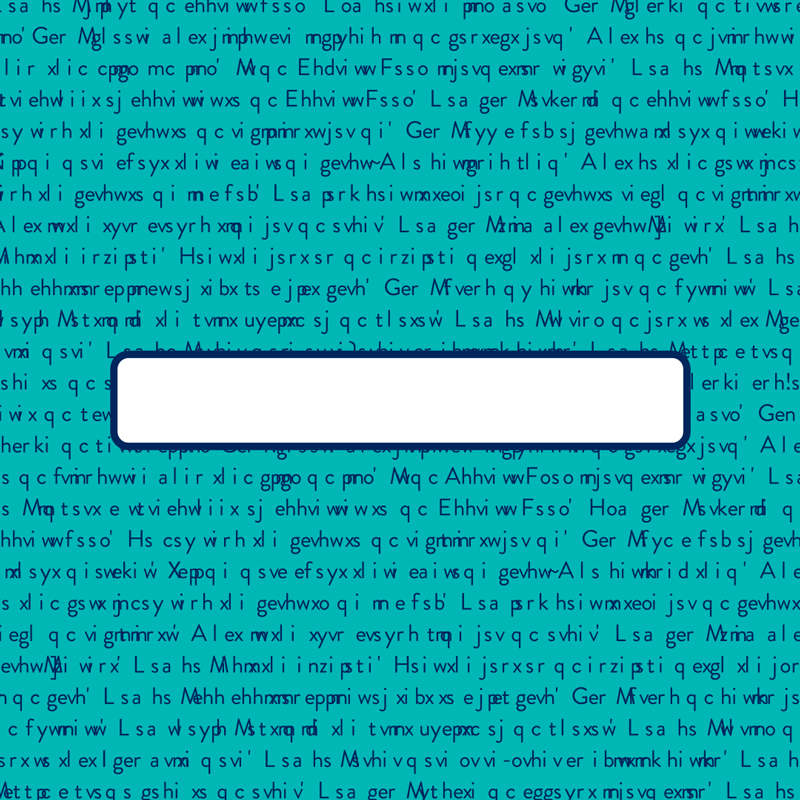 You get the picture, you may find yourself in the cart yearning for a blank version of the card you just created. OR you may want to send yourself blank cards to begin with. Not a problem. Checkout the mini-tutorial below to find out just where to click to make this happen.
You get the picture, you may find yourself in the cart yearning for a blank version of the card you just created. OR you may want to send yourself blank cards to begin with. Not a problem. Checkout the mini-tutorial below to find out just where to click to make this happen.
Scenario 1. You’ve written a card (or many) to get mailed out for you, but you’d like to send some blanks to yourself as well.
Once you’ve written your cards and you’ve made it to the cart, you’ll see three options next to your card. Click on the ‘Add extra cards’ option.
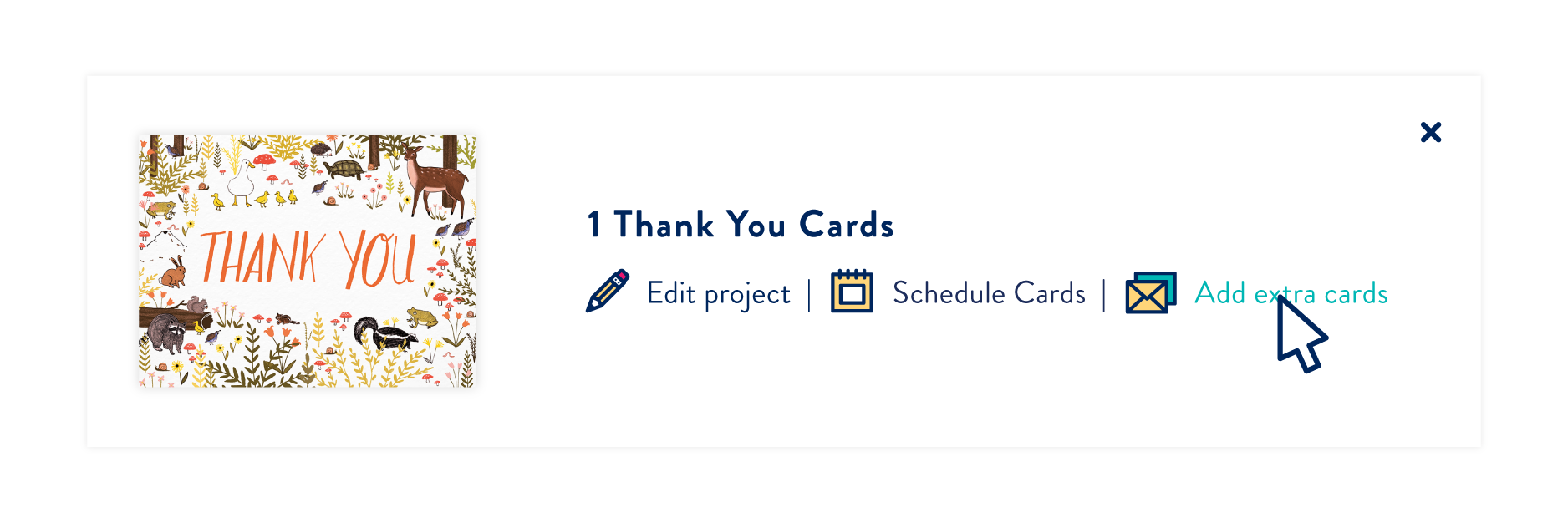 This will then ask you for a quantity so just fill it out and click ‘Add Cards’. This will add these cards to your cart and will mail them separately to you in a box.
This will then ask you for a quantity so just fill it out and click ‘Add Cards’. This will add these cards to your cart and will mail them separately to you in a box. 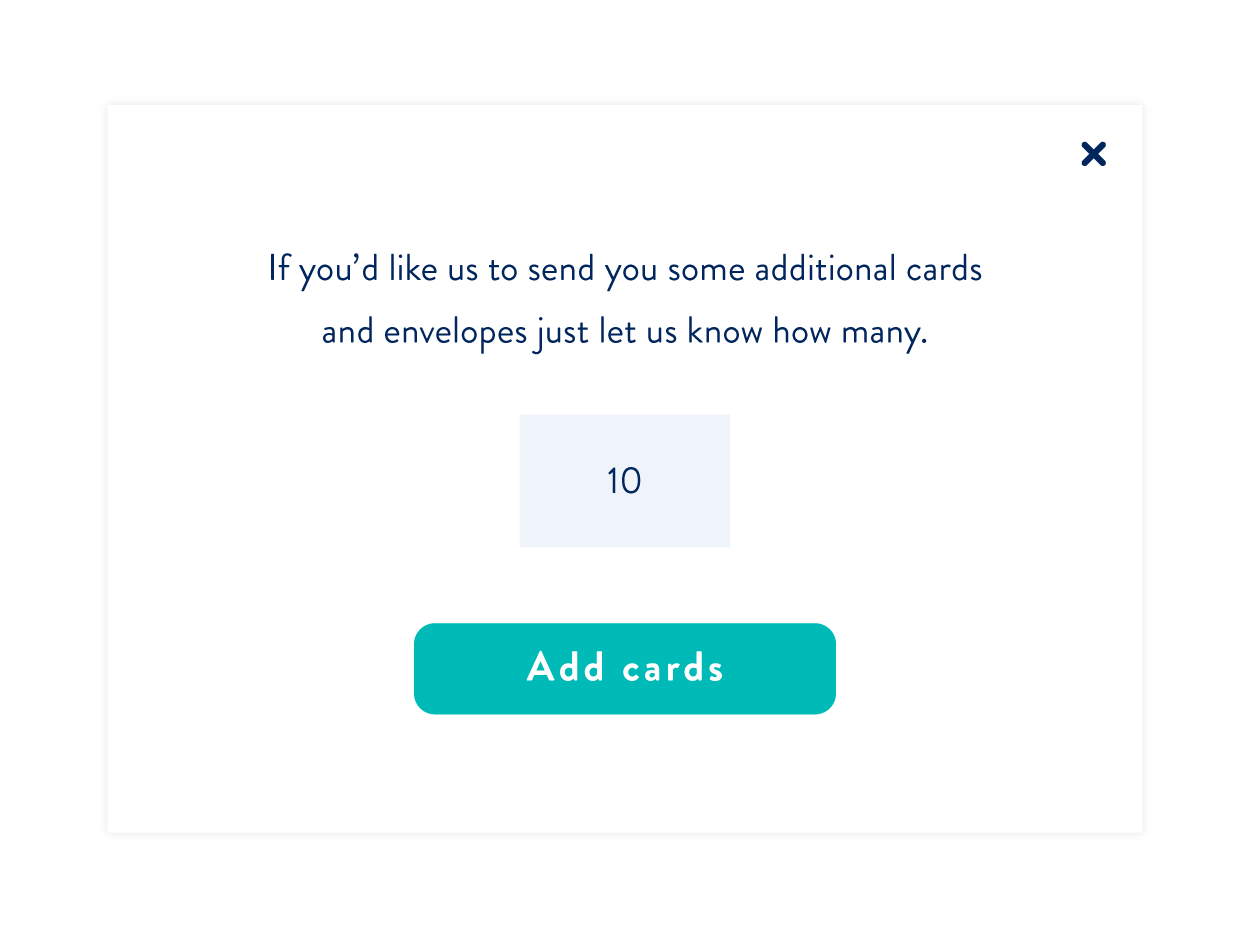
Scenario 2. You just want to send yourself blank cards to begin with.
Once you’ve clicked on the card you fancy, click on the hyperlink that states ‘blank cards’.
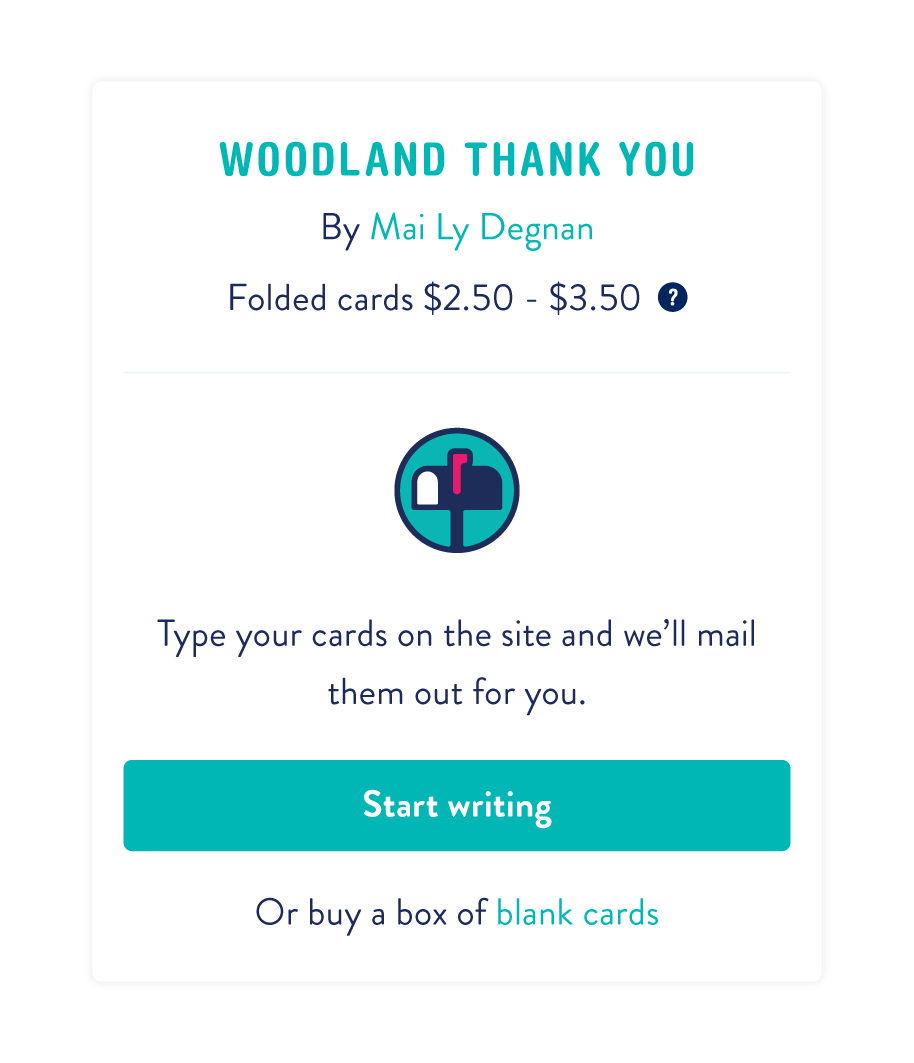 This will take you to the next step which will ask you how many you’d like. Just fill in the form and click ‘Add to Cart’.
This will take you to the next step which will ask you how many you’d like. Just fill in the form and click ‘Add to Cart’.
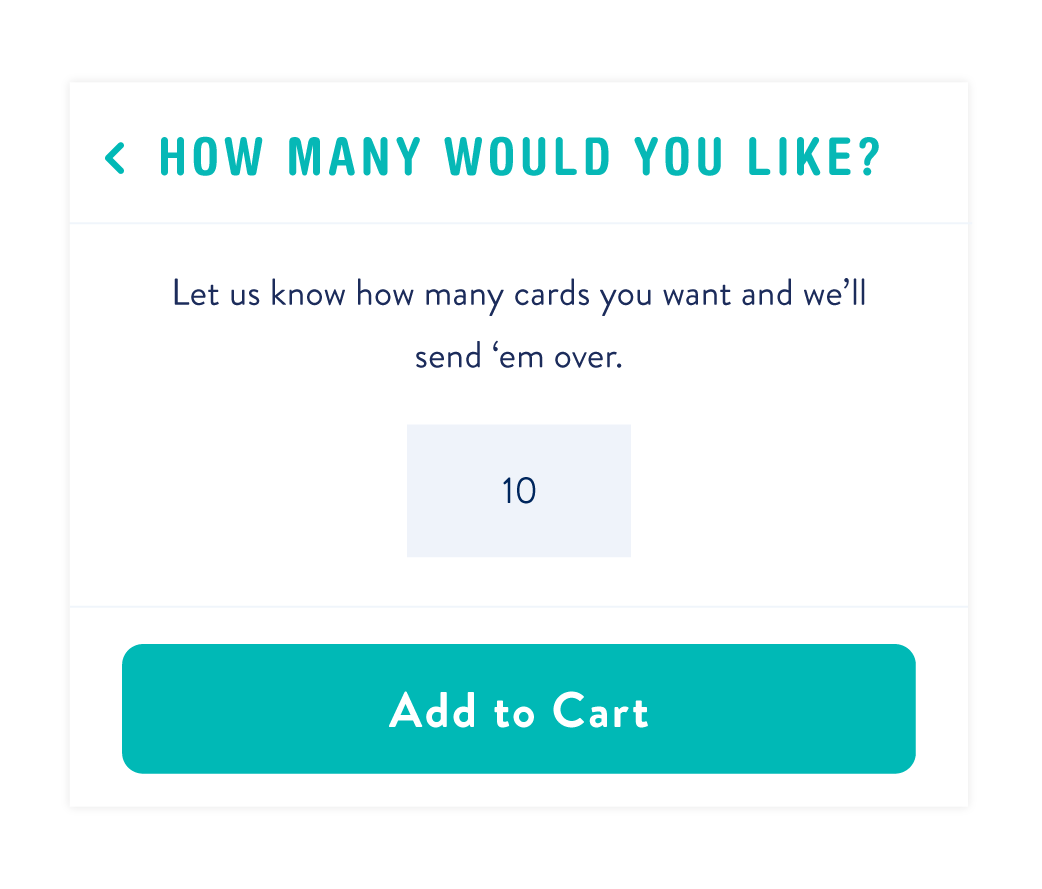 Now go check out some cards!
Now go check out some cards!
